10/22/2017: Updated post on this method
I use a cobbler VirtualBox VM on my laptop to PXE boot my three bare-metal servers in my home lab for OpenStack. This enables me to quickly test new OpenStack deployments with setting three “–netboot” cobbler values to true and then rebooting my servers. Cobbler takes care of PXE booting my servers with Ubuntu and with my specific partitioning scheme. I can then use Ansible to prepare my three nodes and then use Ansible to lay down OpenStack.
I was looking for a similar solution for testing Kubernetes when a friend at Rackspace pointed me to bootkube and matchbox. I’ve used a few methods for deploying a K8s cluster, a manually using Kelsey Hightowers ‘Kubernetes the Hard Way’, minikube for local use, and recently kubeadm, which was released with K8s 1.5. kubeadm makes setting up a test cluster extremely simple and if you’re just wanting to quickly use Kubernetes in a multi-node setup, I would recommend kubeadm. I believe there will be some HA capabilities added to kubeadm in K8s 1.6 that I’m looking forward to trying out.
With bootkube and matchbox I was able to get a similar setup to cobbler where I can PXE boot my three bare-metal servers with Container Linux and then bootkube will bootstrap a self-hosted Kubernetes cluster. Matchbox uses groups/profiles and ignition configs. This documentation does a good job of describing Matchbox. It took me awhile to understand the general flow of this process.
Matchbox API -> Groups -> Profiles -> Ignition Configs
Instead of even attempting to explain what self-hosted means, I’ll defer to CoreOS CTO Brandon Philips who wrote a great overview of self-hosted Kubernetes and how bootkube is attempting to solve this workflow.
As you can see, deploying a self-hosted cluster enables some interesting cluster management abilities like managing the Kubernetes control plane just like any other application managed by Kubernetes.
Setup
Let’s take a look at the matchbox setup. I spun up a VirtualBox VM on my laptop with Ubuntu 16.04 to use as my matchbox/bootkube/dnsmasq host. We’ll need to create dnsmasq and matchbox containers. I did this setup with rkt instead of docker, but they have documentation for both implementations.
# git clone https://github.com/coreos/matchbox.git
This will download the Container Linux images locally so when it’s served, it doesn’t have to download those over the Internet.
# cd matchbox
# ./scripts/get-coreos stable 1235.9.0 ./examples/assets
Take note of the examples directory. It has some preconfigured examples for various things bootkube/matchbox can configure. I’m going to focus on one, bootkube-install. This group will install Container Linux to your servers and then bootstrap a self-hosted Kubernetes cluster.
root@bootkube:~/matchbox# ls examples/groups/bootkube-install
install.json node1.json node2.json node3.json
root@bootkube:~/matchbox# cat examples/groups/bootkube-install/install.json
{
"id": "coreos-install",
"name": "CoreOS Install",
"profile": "install-reboot",
"metadata": {
"coreos_channel": "stable",
"coreos_version": "1235.9.0",
"ignition_endpoint": "http://bootkube:8080/ignition",
"baseurl": "http://bootkube:8080/assets/coreos"
}
}
The bootkube hostname resolves to my VirtualBox VM running matchbox/bootkube/dnsmasq. This group will install Container Linux on the servers local disk from the ‘install-reboot’ profile. The node1-3 files are where we enter our MAC address for the bare metal servers and any SSH keys we want installed.
root@bootkube:~/matchbox# cat examples/groups/bootkube-install/node1.json
{
"id": "node1",
"name": "Controller Node",
"profile": "bootkube-controller",
"selector": {
"mac": "44:39:C4:53:4C:39",
"os": "installed"
},
"metadata": {
"domain_name": "node1.example.com",
"etcd_initial_cluster": "node1=http://node1:2380",
"etcd_name": "node1",
"k8s_dns_service_ip": "10.3.0.10",
"ssh_authorized_keys": [
"ssh-rsa AAAAB3NzaC1yc2EAAAADAQABAAABAQDgfTTmM5K1IK9LkMzykO5/9dVe30AWO37fecibe6dIZKvYX1foW7hEOYT3i4BLriEgXD+WCIiL6rg4BCs7iCEEXEMmcHynruIkTNifbKHcS+HihY/f1KA4XRLPZ3ikOQt35tOLllZYmi2ZYpcznll9xKaMI/epZx364BniVFY/qdstyAhfOTFedmq8C12/kF4ffQjq7dCAX/K593Q2hzmgdopyphhIA89ja8vREDZfSYUt4p9WpRt/X2L68Br21zmygC6pVNWG20ontEOfyMPa2fX5UZuSuNL6h1dxIsgrCBNNYzAOgIerkB1l6pjdF3AcAE7VBnnkSY3erVUx8un1 shane@mbp"
]
}
}
node1 will act as the etcd/controller node. node2 is only a worker node.
root@bootkube:~/matchbox# cat examples/groups/bootkube-install/node2.json
{
"id": "node2",
"name": "Worker Node",
"profile": "bootkube-worker",
"selector": {
"mac": "D4:AE:52:C8:A1:8D",
"os": "installed"
},
"metadata": {
"domain_name": "node2.example.com",
"etcd_endpoints": "node1:2379",
"k8s_dns_service_ip": "10.3.0.10",
"ssh_authorized_keys": [
"ssh-rsa AAAAB3NzaC1yc2EAAAADAQABAAABAQDgfTTmM5K1IK9LkMzykO5/9dVe30AWO37fecibe6dIZKvYX1foW7hEOYT3i4BLriEgXD+WCIiL6rg4BCs7iCEEXEMmcHynruIkTNifbKHcS+HihY/f1KA4XRLPZ3ikOQt35tOLllZYmi2ZYpcznll9xKaMI/epZx364BniVFY/qdstyAhfOTFedmq8C12/kF4ffQjq7dCAX/K593Q2hzmgdopyphhIA89ja8vREDZfSYUt4p9WpRt/X2L68Br21zmygC6pVNWG20ontEOfyMPa2fX5UZuSuNL6h1dxIsgrCBNNYzAOgIerkB1l6pjdF3AcAE7VBnnkSY3erVUx8un1 shane@mbp"
]
}
}
Now let’s take a look at the profiles. The first profile it uses is install-reboot.
root@bootkube:~/matchbox# ls examples/profiles
bootkube-controller.json etcd3-gateway.json grub.json install-shutdown.json k8s-worker.json simple.json bootkube-worker.json etcd3.json install-reboot.json k8s-controller.json simple-install.json
root@bootkube:~/matchbox# cat examples/profiles/install-reboot.json
{
"id": "install-reboot",
"name": "Install CoreOS and Reboot",
"boot": {
"kernel": "/assets/coreos/1235.9.0/coreos_production_pxe.vmlinuz",
"initrd": ["/assets/coreos/1235.9.0/coreos_production_pxe_image.cpio.gz"],
"args": [
"coreos.config.url=http://bootkube:8080/ignition?uuid=${uuid}&mac=${mac:hexhyp}",
"coreos.first_boot=yes",
"console=tty0",
"console=ttyS0",
"coreos.autologin"
]
},
"ignition_id": "install-reboot.yaml"
}
The last line calls the ignition file that will be used.
root@bootkube:~/matchbox# cat examples/ignition/install-reboot.yaml
---
systemd:
units:
- name: installer.service
enable: true
contents: |
[Unit]
Requires=network-online.target
After=network-online.target
[Service]
Type=simple
ExecStart=/opt/installer
[Install]
WantedBy=multi-user.target
storage:
files:
- path: /opt/installer
filesystem: root
mode: 0500
contents:
inline: |
#!/bin/bash -ex
curl "{{.ignition_endpoint}}?{{.request.raw_query}}&os=installed" -o ignition.json
coreos-install -d /dev/sda -C {{.coreos_channel}} -V {{.coreos_version}} -i ignition.json {{if index . "baseurl"}}-b {{.baseurl}}{{end}}
udevadm settle
systemctl reboot
{{ if index . "ssh_authorized_keys" }}
passwd:
users:
- name: core
ssh_authorized_keys:
{{ range $element := .ssh_authorized_keys }}
- {{$element}}
{{end}}
{{end}}
This is where it lays down the systemd unit files and other system tasks, like installing Container Linux to a specific device, “-d /dev/sda”. You can customize or create new ignition files for a specific chassis, etc. Some docs can be found here.
node1 then matches the bootkube-controller profile.
root@bootkube:~/matchbox# cat examples/profiles/bootkube-controller.json
{
"id": "bootkube-controller",
"name": "bootkube Ready Controller",
"boot": {
"kernel": "/assets/coreos/1235.9.0/coreos_production_pxe.vmlinuz",
"initrd": ["/assets/coreos/1235.9.0/coreos_production_pxe_image.cpio.gz"],
"args": [
"root=/dev/sda1",
"coreos.config.url=http://bootkube:8080/ignition?uuid=${uuid}&mac=${mac:hexhyp}",
"coreos.first_boot=yes",
"console=tty0",
"console=ttyS0",
"coreos.autologin"
]
},
"ignition_id": "bootkube-controller.yaml"
}
The ignition file for the bootkube-controller.
root@bootkube:~/matchbox# cat examples/ignition/bootkube-controller.yaml
---
systemd:
units:
- name: etcd-member.service
enable: true
dropins:
- name: 40-etcd-cluster.conf
contents: |
[Service]
Environment="ETCD_IMAGE_TAG=v3.1.0"
Environment="ETCD_NAME={{.etcd_name}}"
Environment="ETCD_ADVERTISE_CLIENT_URLS=http://{{.domain_name}}:2379"
Environment="ETCD_INITIAL_ADVERTISE_PEER_URLS=http://{{.domain_name}}:2380"
Environment="ETCD_LISTEN_CLIENT_URLS=http://0.0.0.0:2379"
Environment="ETCD_LISTEN_PEER_URLS=http://0.0.0.0:2380"
Environment="ETCD_INITIAL_CLUSTER={{.etcd_initial_cluster}}"
Environment="ETCD_STRICT_RECONFIG_CHECK=true"
- name: docker.service
enable: true
- name: locksmithd.service
dropins:
- name: 40-etcd-lock.conf
contents: |
[Service]
Environment="REBOOT_STRATEGY=etcd-lock"
- name: kubelet.path
enable: true
contents: |
[Unit]
Description=Watch for kubeconfig
[Path]
PathExists=/etc/kubernetes/kubeconfig
[Install]
WantedBy=multi-user.target
- name: wait-for-dns.service
enable: true
contents: |
[Unit]
Description=Wait for DNS entries
Wants=systemd-resolved.service
Before=kubelet.service
[Service]
Type=oneshot
RemainAfterExit=true
ExecStart=/bin/sh -c 'while ! /usr/bin/grep '^[^#[:space:]]' /etc/resolv.conf > /dev/null; do sleep 1; done'
[Install]
RequiredBy=kubelet.service
- name: kubelet.service
contents: |
[Unit]
Description=Kubelet via Hyperkube ACI
[Service]
Environment="RKT_OPTS=--uuid-file-save=/var/run/kubelet-pod.uuid \
--volume=resolv,kind=host,source=/etc/resolv.conf \
--mount volume=resolv,target=/etc/resolv.conf \
--volume var-lib-cni,kind=host,source=/var/lib/cni \
--mount volume=var-lib-cni,target=/var/lib/cni \
--volume var-log,kind=host,source=/var/log \
--mount volume=var-log,target=/var/log"
EnvironmentFile=/etc/kubernetes/kubelet.env
ExecStartPre=/bin/mkdir -p /etc/kubernetes/manifests
ExecStartPre=/bin/mkdir -p /srv/kubernetes/manifests
ExecStartPre=/bin/mkdir -p /etc/kubernetes/checkpoint-secrets
ExecStartPre=/bin/mkdir -p /etc/kubernetes/cni/net.d
ExecStartPre=/bin/mkdir -p /var/lib/cni
ExecStartPre=-/usr/bin/rkt rm --uuid-file=/var/run/kubelet-pod.uuid
ExecStart=/usr/lib/coreos/kubelet-wrapper \
--kubeconfig=/etc/kubernetes/kubeconfig \
--require-kubeconfig \
--cni-conf-dir=/etc/kubernetes/cni/net.d \
--network-plugin=cni \
--lock-file=/var/run/lock/kubelet.lock \
--exit-on-lock-contention \
--pod-manifest-path=/etc/kubernetes/manifests \
--allow-privileged \
--hostname-override={{.domain_name}} \
--node-labels=master=true \
--cluster_dns={{.k8s_dns_service_ip}} \
--cluster_domain=cluster.local
ExecStop=-/usr/bin/rkt stop --uuid-file=/var/run/kubelet-pod.uuid
Restart=always
RestartSec=10
[Install]
WantedBy=multi-user.target
- name: bootkube.service
contents: |
[Unit]
Description=Bootstrap a Kubernetes control plane with a temp api-server
[Service]
Type=simple
WorkingDirectory=/opt/bootkube
ExecStart=/opt/bootkube/bootkube-start
storage:
{{ if index . "pxe" }}
disks:
- device: /dev/sda
wipe_table: true
partitions:
- label: ROOT
filesystems:
- name: root
mount:
device: "/dev/sda1"
format: "ext4"
create:
force: true
options:
- "-LROOT"
{{end}}
files:
- path: /etc/kubernetes/kubelet.env
filesystem: root
mode: 0644
contents:
inline: |
KUBELET_ACI=quay.io/coreos/hyperkube
KUBELET_VERSION=v1.5.2_coreos.2
- path: /etc/hostname
filesystem: root
mode: 0644
contents:
inline:
{{.domain_name}}
- path: /etc/sysctl.d/max-user-watches.conf
filesystem: root
contents:
inline: |
fs.inotify.max_user_watches=16184
- path: /opt/bootkube/bootkube-start
filesystem: root
mode: 0544
user:
id: 500
group:
id: 500
contents:
inline: |
#!/bin/bash
# Wrapper for bootkube start
set -e
BOOTKUBE_ACI="${BOOTKUBE_ACI:-quay.io/coreos/bootkube}"
BOOTKUBE_VERSION="${BOOTKUBE_VERSION:-v0.3.7}"
BOOTKUBE_ASSETS="${BOOTKUBE_ASSETS:-/opt/bootkube/assets}"
exec /usr/bin/rkt run \
--trust-keys-from-https \
--volume assets,kind=host,source=$BOOTKUBE_ASSETS \
--mount volume=assets,target=/assets \
$RKT_OPTS \
${BOOTKUBE_ACI}:${BOOTKUBE_VERSION} --net=host --exec=/bootkube -- start --asset-dir=/assets --etcd-server=http://127.0.0.1:2379 "$@"
{{ if index . "ssh_authorized_keys" }}
passwd:
users:
- name: core
ssh_authorized_keys:
{{ range $element := .ssh_authorized_keys }}
- {{$element}}
{{end}}
{{end}}
It lays down some more systemd unit files and other system things. It sets up the service that monitors for “/etc/kubernetes/kubeconfig”, which will then kick off kubelet via hyperkube. It also creates /opt/bootkube/bootkube-start, which is a wrapper for the temporary bootkube rkt container.
Install bootkube on the VirtualBox VM so we can generate all the asset files our hosts require.
root@bootkube:~/matchbox# wget https://github.com/kubernetes-incubator/bootkube/releases/download/v0.3.9/bootkube.tar.gz
root@bootkube:~/matchbox# tar xzf bootkube.tar.gz
root@bootkube:~/matchbox# ./bin/linux/bootkube version
Version: v0.3.9
root@bootkube:~/matchbox# ./bin/linux/bootkube render --asset-dir=assets --api-servers=https://node1:443 --api-server-alt-names=DNS=node1
That should generate files in assets/
root@bootkube:~/matchbox# ls assets/
auth manifests tls
The manifests files are what are used to build the self-hosted Kubernetes control plane.
root@bootkube:~/matchbox# ls assets/manifests/
kube-apiserver-secret.yaml kube-controller-manager-disruption.yaml kube-controller-manager.yaml kube-dns-svc.yaml kube-flannel.yaml kube-scheduler-disruption.yaml pod-checkpoint-installer.yaml kube-apiserver.yaml kube-controller-manager-secret.yaml kube-dns-deployment.yaml kube-flannel-cfg.yaml kube-proxy.yaml kube-scheduler.yaml
Now we’re ready to start the matchbox/dnsmasq containers. These are values that worked for my setup, you might have to change these up a bit. If you wanted to create a new group/profile/ignition directory structure, you can do that and mount your own files in these commands.
root@bootkube:~/matchbox# rkt run coreos.com/dnsmasq:v0.3.0 --net=host -- -d -q --dhcp-range=192.168.88.105,192.168.88.110 --enable-tftp --tftp-root=/var/lib/tftpboot --dhcp-userclass=set:ipxe,iPXE --dhcp-boot=tag:#ipxe,undionly.kpxe --dhcp-boot=tag:ipxe,http://bootkube:8080/boot.ipxe --address=/bootkube/192.168.88.60 --log-queries --log-dhcp
root@bootkube:~/matchbox# rkt run --net=host --mount volume=data,target=/var/lib/matchbox --volume data,kind=host,source=$PWD/examples --mount volume=groups,target=/var/lib/matchbox/groups --volume groups,kind=host,source=$PWD/examples/groups/bootkube-install quay.io/coreos/matchbox:latest -- -address=0.0.0.0:8080 -log-level=debug
When starting the matchbox container, we specify the “source=$PWD/examples/groups/bootkube-install” location for the files we edited.
At this point you should be able to reboot your servers, they will install CoreOS, then reboot and then run the bootkube-controller and bootkube-worker profiles, which run the ignition files for those profiles.
Kubernetes cluster setup
The first action your controller node will attempt is to start up an etcd cluster.
node1 ~ # systemctl status etcd-member
● etcd-member.service - etcd (System Application Container)
Loaded: loaded (/usr/lib/systemd/system/etcd-member.service; enabled; vendor preset: enabled)
Drop-In: /etc/systemd/system/etcd-member.service.d
└─40-etcd-cluster.conf
Active: active (running) since Thu 2017-03-16 04:35:13 UTC; 5min ago
Docs: https://github.com/coreos/etcd
Process: 7051 ExecStartPre=/usr/bin/rkt rm --uuid-file=/var/lib/coreos/etcd-member-wrapper.uuid (code=exited, status=0/SUCCESS)
Process: 7024 ExecStartPre=/usr/bin/mkdir --parents /var/lib/coreos (code=exited, status=0/SUCCESS)
Main PID: 7090 (etcd)
Tasks: 10
Memory: 27.5M
CPU: 1.298s
CGroup: /system.slice/etcd-member.service
└─7090 /usr/local/bin/etcd
Mar 16 04:35:13 node1 etcd-wrapper[7090]: 2017-03-16 04:35:13.554742 I | raft: a9aee06e6a14d468 received MsgVoteResp from a9aee06e6a14d468 at term 2
Mar 16 04:35:13 node1 etcd-wrapper[7090]: 2017-03-16 04:35:13.554752 I | raft: a9aee06e6a14d468 became leader at term 2
Mar 16 04:35:13 node1 etcd-wrapper[7090]: 2017-03-16 04:35:13.554757 I | raft: raft.node: a9aee06e6a14d468 elected leader a9aee06e6a14d468 at term 2
Mar 16 04:35:13 node1 etcd-wrapper[7090]: 2017-03-16 04:35:13.554919 I | etcdserver: published {Name:node1 ClientURLs:[http://node1:2379]} to cluster 10b2a9887e3308cd
Mar 16 04:35:13 node1 etcd-wrapper[7090]: 2017-03-16 04:35:13.554945 I | etcdserver: setting up the initial cluster version to 3.1
Mar 16 04:35:13 node1 etcd-wrapper[7090]: 2017-03-16 04:35:13.554953 I | embed: ready to serve client requests
Mar 16 04:35:13 node1 etcd-wrapper[7090]: 2017-03-16 04:35:13.555170 N | embed: serving insecure client requests on [::]:2379, this is strongly discouraged!
Mar 16 04:35:13 node1 systemd[1]: Started etcd (System Application Container).
Mar 16 04:35:13 node1 etcd-wrapper[7090]: 2017-03-16 04:35:13.556941 N | etcdserver/membership: set the initial cluster version to 3.1
Mar 16 04:35:13 node1 etcd-wrapper[7090]: 2017-03-16 04:35:13.556969 I | etcdserver/api: enabled capabilities for version 3.1
So now we have a working etcd cluster for Kubernetes.
node1 ~ # etcdctl cluster-health
member a9aee06e6a14d468 is healthy: got healthy result from http://node1:2379
cluster is healthy
Secure copy the kubeconfig to /etc/kubernetes/kubeconfig on every node which will activate kubelet.service. The /etc/systemd/system/kubelet.service will start kubelet via hyperkube ACI.
root@bootkube:~/matchbox# scp assets/auth/kubeconfig core@node1:/home/core/kubeconfig
root@bootkube:~/matchbox# ssh core@node1 'sudo mv kubeconfig /etc/kubernetes/kubeconfig'
Now we move the asset files over and start up bootkube, which will setup our temporary API and bootstrap a self-hosted Kubernetes cluster.
root@bootkube:~/matchbox# scp -r assets core@node1:/home/core
root@bootkube:~/matchbox# ssh core@node1 'sudo mv assets /opt/bootkube/assets && sudo systemctl start bootkube'
You can view this by tailing the bootkube services log. Once it’s done, you should see the following.
node1 ~ # journalctl -f -u bootkube
...
Mar 17 21:59:36 node1 bootkube-start[8093]: [149795.171672] bootkube[5]: All self-hosted control plane components successfully started
Here’s rkt and docker output. As you can see, the temporary bootkube container has already stopped.
node1 ~ # rkt list
UUID APP IMAGE NAME STATE CREATED STARTED NETWORKS
615573b4 etcd quay.io/coreos/etcd:v3.1.0 running 1 day ago 1 day ago
75cb7ba5 hyperkube quay.io/coreos/hyperkube:v1.5.2_coreos.2 running 44 minutes ago 44 minutes ago
a6848aa8 bootkube quay.io/coreos/bootkube:v0.3.7 exited 8 minutes ago 8 minutes ago
node1 ~ # docker ps
CONTAINER ID IMAGE COMMAND CREATED STATUS PORTS NAMES
8aec69372861 quay.io/coreos/hyperkube:v1.5.2_coreos.2 "/usr/bin/flock --exc" 6 minutes ago Up 6 minutes k8s_kube-apiserver.eae3e8d7_kube-apiserver-gtjmv_kube-system_d299df19-0b5c-11e7-a022-4439c4534c39_edf2f9dc
285099a245ec quay.io/coreos/hyperkube:v1.5.2_coreos.2 "./hyperkube controll" 6 minutes ago Up 6 minutes k8s_kube-controller-manager.e707da08_kube-controller-manager-2426318746-v84jr_kube-system_d29c8725-0b5c-11e7-a022-4439c4534c39_ba0ad8e2
1027ddd38138 quay.io/coreos/hyperkube:v1.5.2_coreos.2 "./hyperkube controll" 6 minutes ago Up 6 minutes k8s_kube-controller-manager.e707da08_kube-controller-manager-2426318746-bbn1k_kube-system_d29a8ff3-0b5c-11e7-a022-4439c4534c39_4a45d849
76b515b653ed quay.io/coreos/hyperkube:v1.5.2_coreos.2 "./hyperkube schedule" 6 minutes ago Up 6 minutes k8s_kube-scheduler.57ac2d77_kube-scheduler-2947727816-3z5mq_kube-system_d2960125-0b5c-11e7-a022-4439c4534c39_959d3fb3
54cb191700fc quay.io/coreos/hyperkube:v1.5.2_coreos.2 "./hyperkube schedule" 6 minutes ago Up 6 minutes k8s_kube-scheduler.57ac2d77_kube-scheduler-2947727816-j2lzl_kube-system_d29d3e29-0b5c-11e7-a022-4439c4534c39_63547734
8f1ab95709c5 gcr.io/google_containers/pause-amd64:3.0 "/pause" 6 minutes ago Up 6 minutes k8s_POD.d8dbe16c_kube-controller-manager-2426318746-v84jr_kube-system_d29c8725-0b5c-11e7-a022-4439c4534c39_14f50482
37c55a435736 gcr.io/google_containers/pause-amd64:3.0 "/pause" 6 minutes ago Up 6 minutes k8s_POD.d8dbe16c_kube-controller-manager-2426318746-bbn1k_kube-system_d29a8ff3-0b5c-11e7-a022-4439c4534c39_68984d34
6351298ade64 gcr.io/google_containers/pause-amd64:3.0 "/pause" 6 minutes ago Up 6 minutes k8s_POD.d8dbe16c_kube-scheduler-2947727816-3z5mq_kube-system_d2960125-0b5c-11e7-a022-4439c4534c39_9659b4df
fa1098928dda gcr.io/google_containers/pause-amd64:3.0 "/pause" 6 minutes ago Up 6 minutes k8s_POD.d8dbe16c_kube-scheduler-2947727816-j2lzl_kube-system_d29d3e29-0b5c-11e7-a022-4439c4534c39_76f1cb7c
506ef2593ecb busybox "/bin/sh -c 'set -e -" 6 minutes ago Up 6 minutes k8s_install-cni.fbf58ccb_kube-flannel-8vhwn_kube-system_d2987189-0b5c-11e7-a022-4439c4534c39_f0c1e161
e589d8122961 quay.io/coreos/pod-checkpointer:5b585a2d731173713fa6871c436f6c53fa17f754 "/checkpoint --v=4" 6 minutes ago Up 6 minutes k8s_checkpoint.88e8adbc_pod-checkpointer-node1_kube-system_46049a10788100be9ba818829501f02e_311dd80d
c30794abbc0a quay.io/coreos/flannel:v0.7.0-amd64 "/opt/bin/flanneld --" 6 minutes ago Up 6 minutes k8s_kube-flannel.88281dc5_kube-flannel-8vhwn_kube-system_d2987189-0b5c-11e7-a022-4439c4534c39_b23a0707
5ca78d87f35c gcr.io/google_containers/pause-amd64:3.0 "/pause" 6 minutes ago Up 6 minutes k8s_POD.d8dbe16c_pod-checkpointer-node1_kube-system_46049a10788100be9ba818829501f02e_cfa997b1
b129fa7d747d quay.io/coreos/pod-checkpointer:5b585a2d731173713fa6871c436f6c53fa17f754 "/checkpoint-installe" 6 minutes ago Up 6 minutes k8s_checkpoint-installer.29695cb6_checkpoint-installer-fpdvj_kube-system_d29c3866-0b5c-11e7-a022-4439c4534c39_ab641a4e
4b341ce04e34 quay.io/coreos/hyperkube:v1.5.2_coreos.2 "/hyperkube proxy --k" 7 minutes ago Up 7 minutes k8s_kube-proxy.5e4d4505_kube-proxy-w3qqh_kube-system_d29b573d-0b5c-11e7-a022-4439c4534c39_e224902d
04a038ef35fe gcr.io/google_containers/pause-amd64:3.0 "/pause" 7 minutes ago Up 7 minutes k8s_POD.d8dbe16c_kube-apiserver-gtjmv_kube-system_d299df19-0b5c-11e7-a022-4439c4534c39_0591272b
7473cfa44f71 gcr.io/google_containers/pause-amd64:3.0 "/pause" 7 minutes ago Up 7 minutes k8s_POD.d8dbe16c_kube-flannel-8vhwn_kube-system_d2987189-0b5c-11e7-a022-4439c4534c39_75a272e0
febfefa18eee gcr.io/google_containers/pause-amd64:3.0 "/pause" 7 minutes ago Up 7 minutes k8s_POD.d8dbe16c_checkpoint-installer-fpdvj_kube-system_d29c3866-0b5c-11e7-a022-4439c4534c39_ba4122d1
0d7d3db10141 gcr.io/google_containers/pause-amd64:3.0 "/pause" 7 minutes ago Up 7 minutes k8s_POD.d8dbe16c_kube-proxy-w3qqh_kube-system_d29b573d-0b5c-11e7-a022-4439c4534c39_09d801db
For your worker nodes, you only need to copy over the kubeconfig file and it will activate the services needed and will automatically join the Kubernetes cluster, assuming your kubeconfig is correct.
Install the kubectl binary on your machine and copy over the kubeconfig file from assets/auth/kubeconfig. Then on your local machine, set the the KUBECONFIG variable to your kubeconfig file and check out your Kubernetes cluster!
export KUBECONFIG=kubeconfig
[17:09]shane@work~$ kubectl cluster-info
Kubernetes master is running at https://node1:443
KubeDNS is running at https://node1:443/api/v1/proxy/namespaces/kube-system/services/kube-dns
To further debug and diagnose cluster problems, use 'kubectl cluster-info dump'.
Woot!
[17:12]shane@work~$ kubectl get nodes
NAME STATUS AGE
node1 Ready 14m
node2 Ready 14m
[17:12]shane@work~$ kubectl get pods --all-namespaces
NAMESPACE NAME READY STATUS RESTARTS AGE
kube-system checkpoint-installer-fpdvj 1/1 Running 0 15m
kube-system kube-apiserver-gtjmv 1/1 Running 2 15m
kube-system kube-controller-manager-2426318746-bbn1k 1/1 Running 0 15m
kube-system kube-controller-manager-2426318746-v84jr 1/1 Running 0 15m
kube-system kube-dns-4101612645-j745c 4/4 Running 0 15m
kube-system kube-flannel-8vhwn 2/2 Running 0 15m
kube-system kube-flannel-pzv0l 2/2 Running 1 15m
kube-system kube-proxy-w3qqh 1/1 Running 0 15m
kube-system kube-proxy-zjxq1 1/1 Running 0 15m
kube-system kube-scheduler-2947727816-3z5mq 1/1 Running 0 15m
kube-system kube-scheduler-2947727816-j2lzl 1/1 Running 0 15m
kube-system pod-checkpointer-node1 1/1 Running 0 14m
Here are some screenshots from the Kubernetes dashboard from a two node setup.

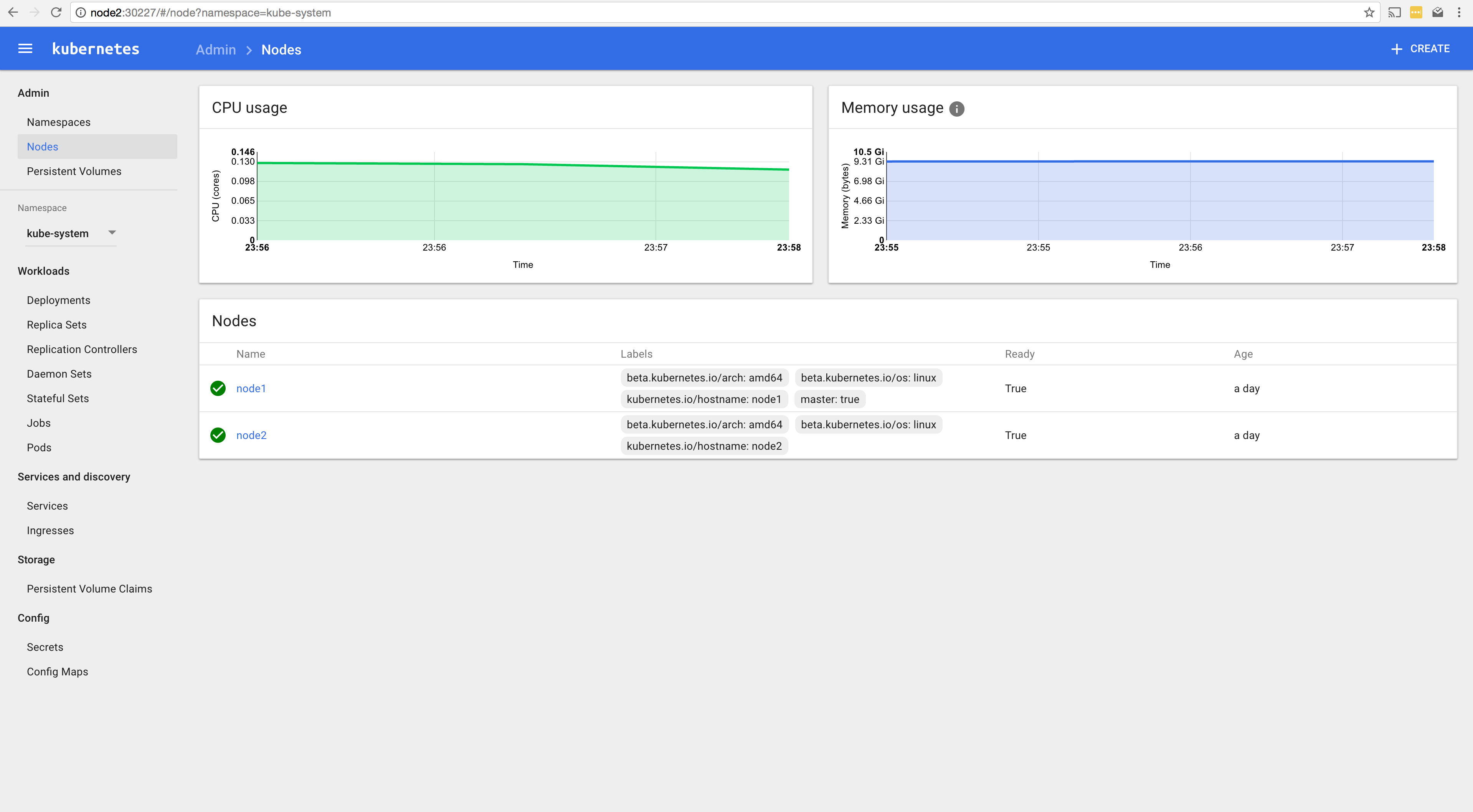
Not knowing about bootkube and matchbox two weeks ago I’m really impressed with the work that’s gone into the projects. It makes the full process of describing your environment in YAML/JSON files (something I like from openstack-ansible) to PXE booting and bootstrapping bare metal servers into a Kubernetes cluster impressively simple. All of these manual steps can easily be converted to an Ansible playbook or any other configuration management software. The projects are moving quickly and some of this workflow will probably change. I’m looking forward to where these projects go, making larger scale, bare-metal/self-hosted clusters as simple as possible. Some additional information can be found with the following links.
- Bootkube
- Matchbox